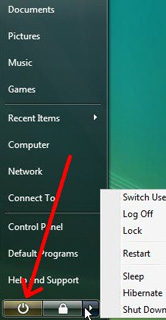We've decided to focus this month's Home Computing Tip-of-the-Month on an important global effort to curb electronic waste. Below, you will find free computer recycling options for you to safely dispose of your electronics in a way that will not harm the environment.
We've decided to focus this month's Home Computing Tip-of-the-Month on an important global effort to curb electronic waste. Below, you will find free computer recycling options for you to safely dispose of your electronics in a way that will not harm the environment.Did you know that up to 43 million metric tons of electronic waste are not recycled each year? Instead, they are dumped into landfills and end up in third-world countries where children and parents strip the toxic material down for cash. Many of our clients that we speak to about this don't realize that computers can contain chromium, nickel and zinc. Even worse, LCD monitors can contain mercury.
The following graph shows the dire state of recycling in 2007 of TVs, Computer Products, and Cell Phones.
How to Recycle:
If you have a local Staples store near your home, you can take any old Dell products to the customer service desk, and Staples will recycle them for free. Staples will recycle non-Dell products for $10. Each item is bagged, sealed, and then recycled by Eco International. Staples also will give you $2 in Staples Rewards for any ink cartridges you drop off.
There are many Staples alternatives to recycling your computers, such as EcoSquid, Earth 911, My Green Electronics, TechSoup, RBRC, and many more. For a comprehensive list of local recycling resources, kindly visit the United States Environmental Protection Agency's page.
As a side note: MAX Communications is offering the additional service of WIPING any DATA off the old hard drives, then supplying you with a certificate for your records to show that the data was cleared prior to the computer being recycled. For more on this service to protect the privacy of the information you had stored, contact us today at 847-348-3489.